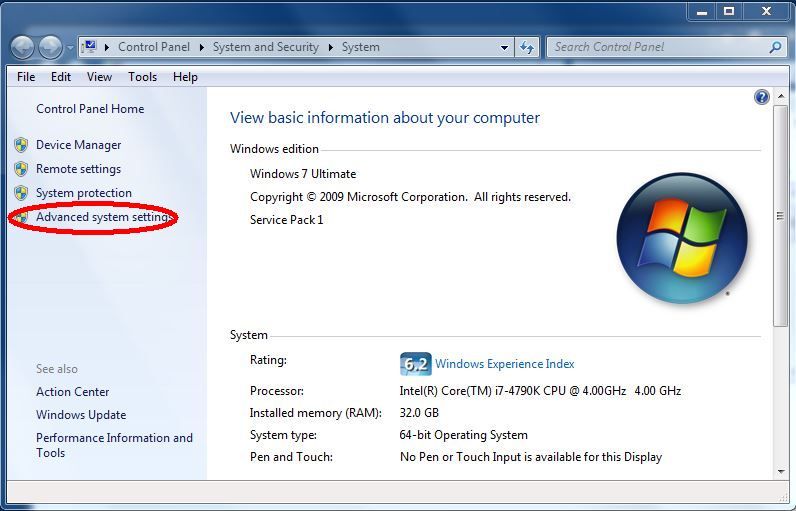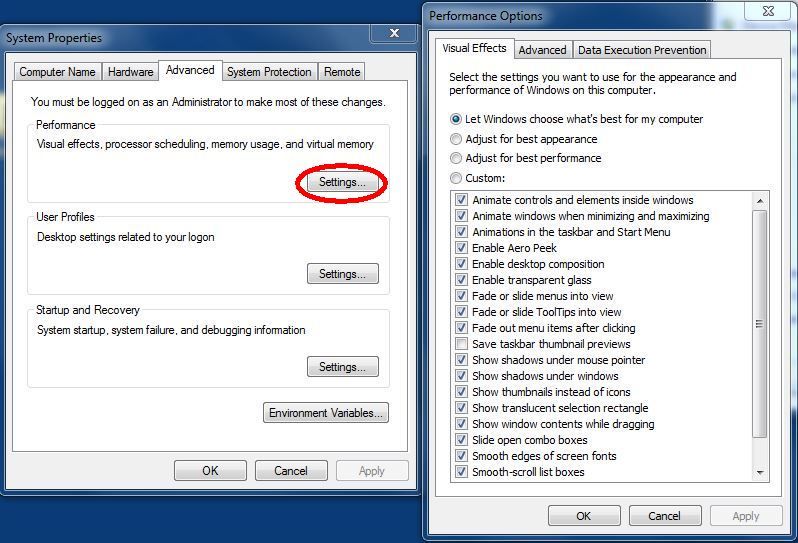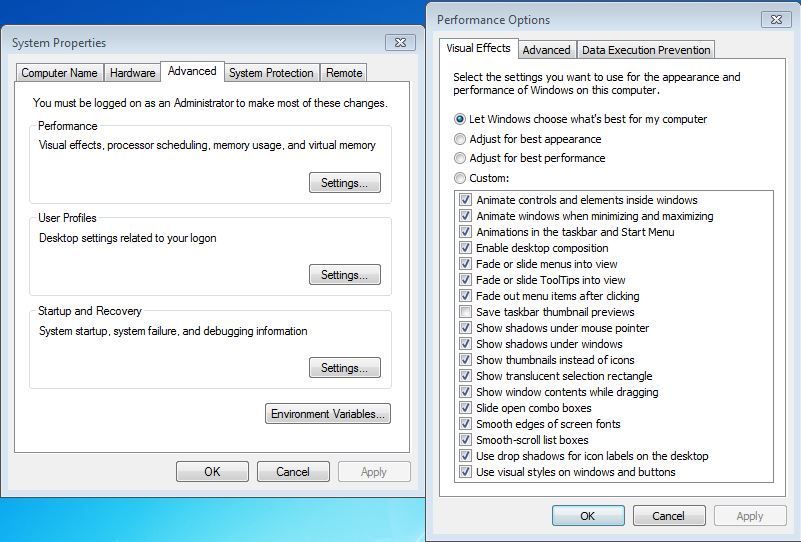Set The Color Scheme To Windows 7 Basic To Save Performance
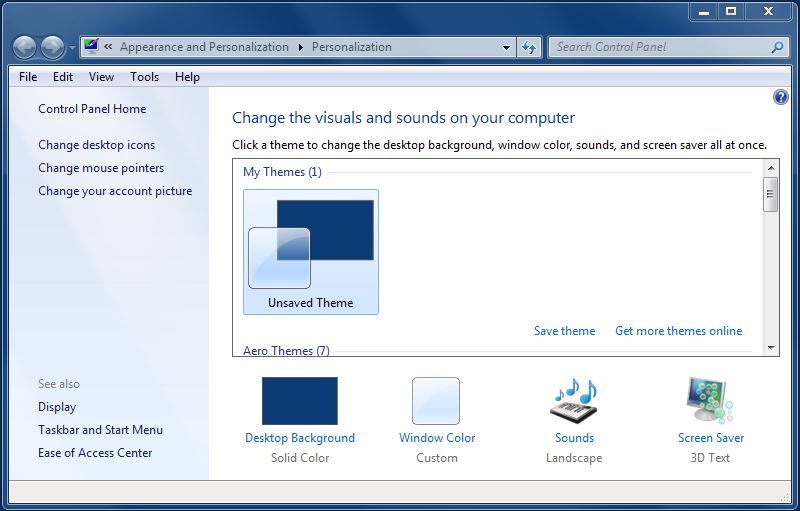
Many times one can find that system resources are being overloaded making their computer run sluggishly. This is especially true when playing high end games or using graphic design software and the like pushing the limits of graphics processors as well as the system's CPU and RAM. For now we'll look at how to resolve some of this in Windows 7 by changing its settings to set the color scheme to Windows 7 basic to save performance.
How To Disable The Windows 7 Aero Theme
This is a very easy thing to do but you do need to remember that if you see a need to disable the Windows 7 Aero theme and change it to the Windows 7 basic theme you might also need to consider taking further action. Let's start at the beginning and look at how you can simply change the default (in most cases) Windows 7 Aero theme setting. All you need to do is right-click on your desktop where there are no icons nearby and choose Personalize. That's when what the image above depicts will be displayed indicating that the current theme is using Windows 7 Aero. There will be several themes from which to choose and to change the current theme you can simply scroll down within the window displaying all the themes available. As you scroll you will see the Windows 7 Basic Theme displayed as an option as depicted below. Just click on that theme and Aero will be disabled freeing up system resources resulting in better graphic performance.
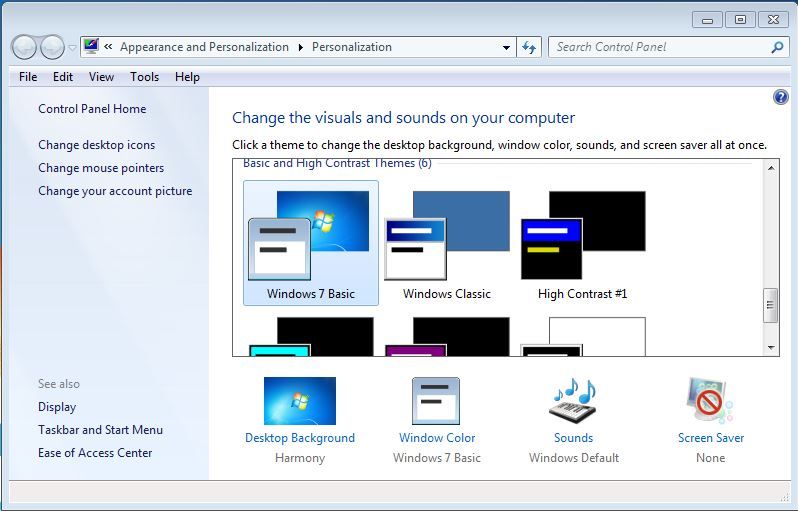
Changing Advanced System Performance Settings In Windows 7
If you find that once you have changed to the Windows 7 Basic Theme there are still graphic performance problems with your computer you might need to take a look at the Advanced System Performance Settings in Windows 7. By default it would be set to Let Windows choose what's best for my computer but you can change that. Just by choosing the Windows 7 Basic Theme some settings are changed but you can change things further if necessary. Individual settings can be disabled here by choosing Custom or if need be choosing Adjust for best performance which would disable all performance enhancements but that would have drastic consequences so it's likely better to do a little experimentation to find the right settings for your particular situation. The images below show how you can make changes within Advanced System Performance Settings In Windows 7.