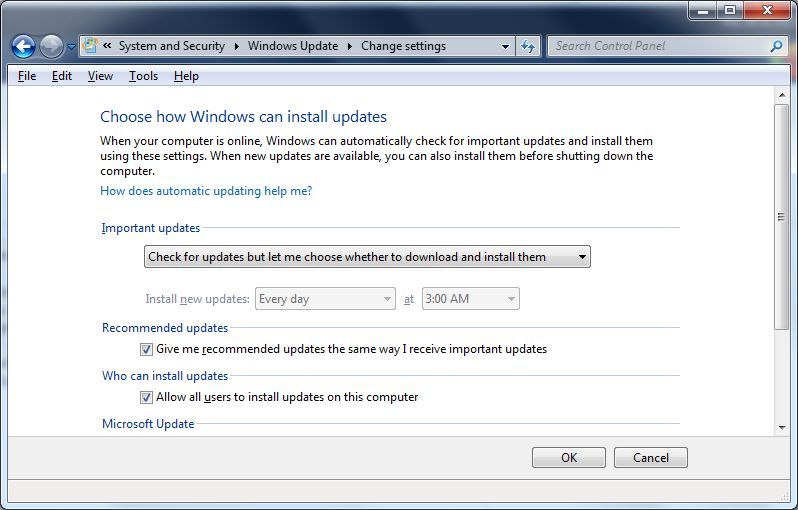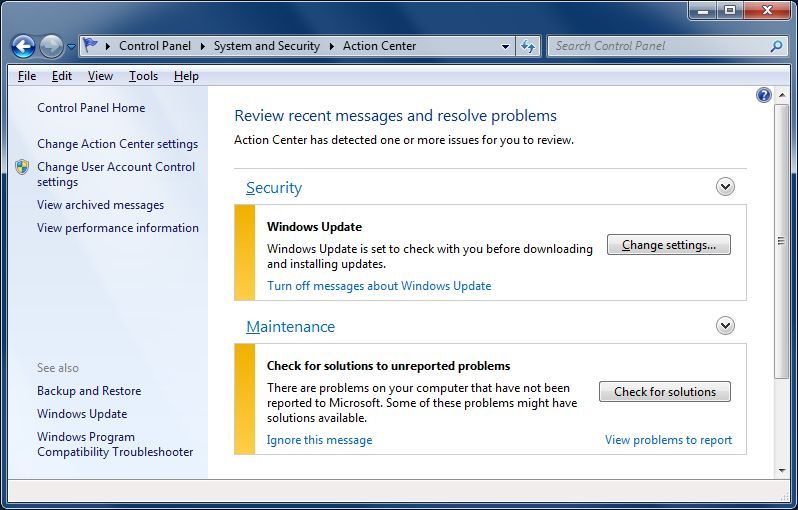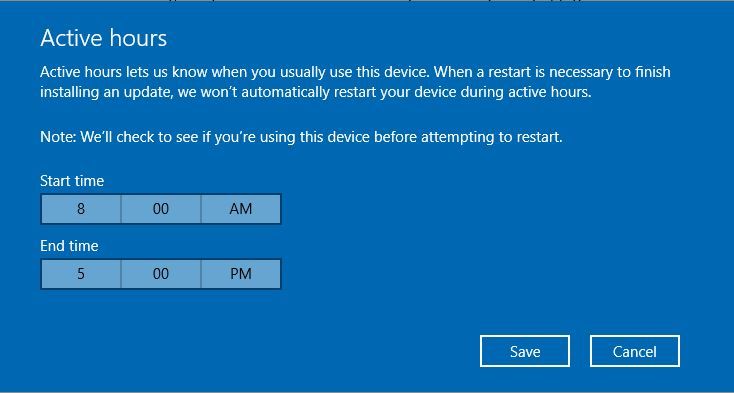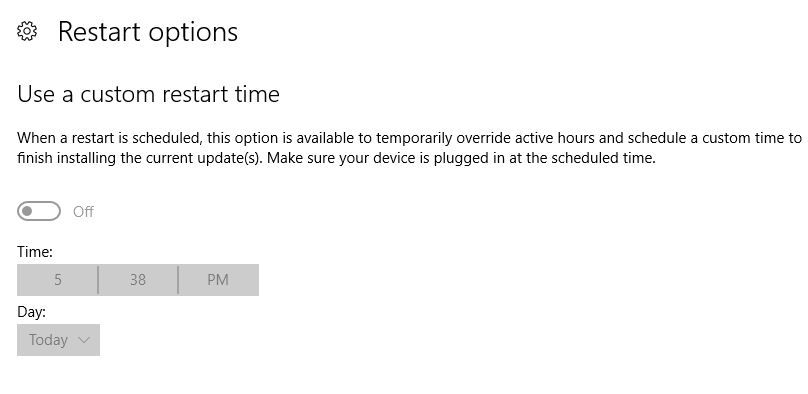Use Manual Updating Instead Of Automatic Windows Updates
Microsoft has always preferred to deliver updates to it's Operating Systems based on it's own internally preferred schedules. There are times when my schedules or your schedules do not coincide with theirs and that can be not only frustrating but downright counter productive. There are actions you can take to at least mitigate the potentially negative effects of having Microsoft Windows suddenly update automatically and that's what we'll cover here. These are actions which are easy to take and which will allow you to use manual updating instead of automatic Windows Updates.
Since the highest number of Windows PCs today are using either Windows 7 or Windows 10 these are the Operating Systems we'll look at for these actions. To change Windows Update settings in Windows 7 first go to your Control Panel, choose "Review Your Computer's Status" and then choose Windows Update which is on the lower left side. When that opens choose Change Settings on the left side and you will see what is displayed on the first image below. Here you can choose as I did to "Check for updates but let me choose whether to download and install them", or using the dropdown you can even tell Windows 7 to "Never check for updates" in which case you can go back into Windows Update periodically and manually Check for Updates. This also gives you the opportunity to scrutinize individual updates if you wish. The second image shows the result when this action is completed once you go to "Review Your Computer's Status" afterward. Click on either image for a good expanded view.
Now on to Windows 10. This is a bit of a different story due to Microsoft having changed general privacy and security with the inception of Windows 10. You can still take action to mitigate how Automatic Windows Updates affect you, however it is not something the average PC user can just turn off as in Windows 7 or other Microsoft Operating Systems because there is no Customer Experience Improvement Program for which you can opt out and Windows Update cannot be turned off without hacking the registry. Progress according to Microsoft. In order to take advantage of changing settings in Windows Update for Windows 10 just hit your start button and choose the Settings icon on the left. When the settings come up choose Update and Security located in the lower row over to the right. You'll see Update Status and listed below that Update Settings. In the few items listed you'll find both "Change Active Hours" and "Restart Options" which you can modify according to YOUR Schedules and make it so that you can use manual updating instead of automatic Windows Updates in Windows 10. In that same vicinity you can also look into Advanced Options but those don't affect the automatic nature of Updates. Look at the images below to see how it looks to manage Automatic Updates in Windows 10.