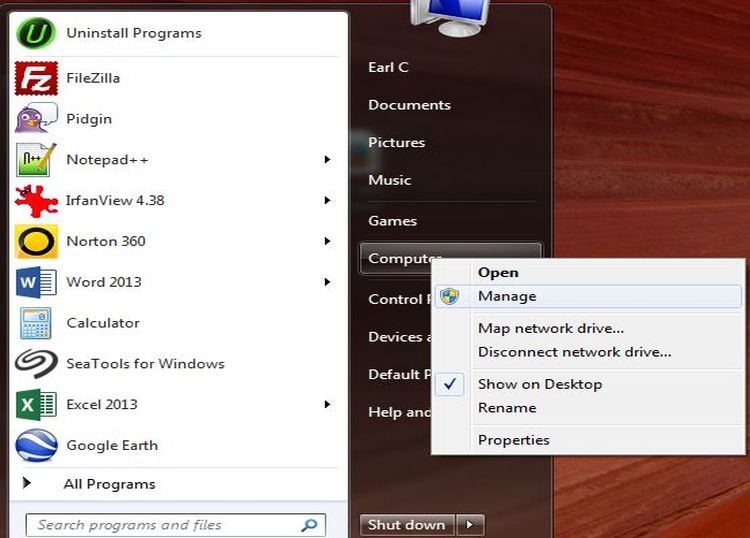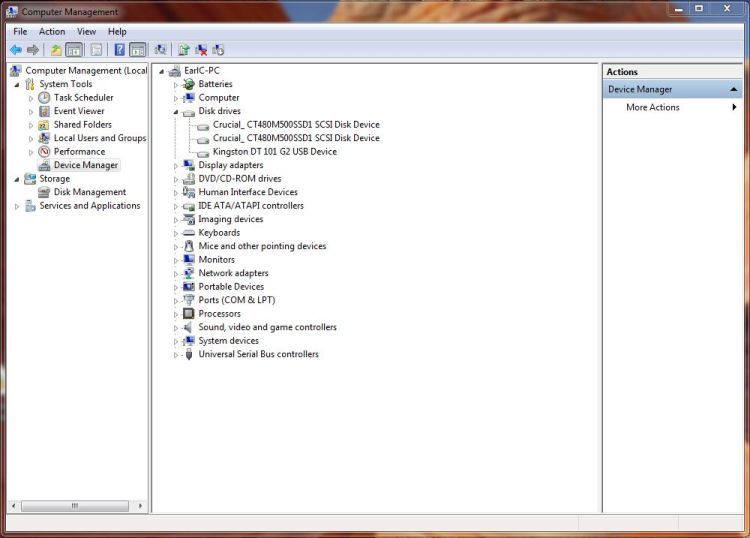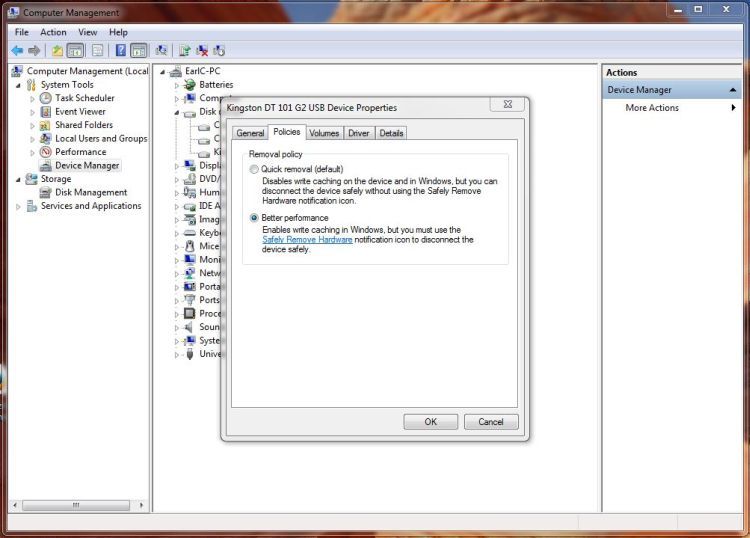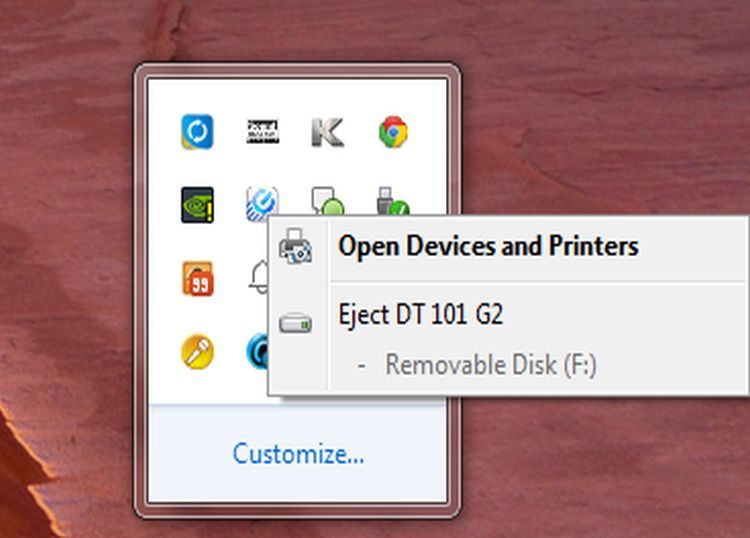How To Make USB Data Transfer Faster
By default Windows has USB drives set for quick removal presumably as a matter of convenience. It may well be that you would just as soon keep it that way in which case you do not have to use the "Safely Remove Hardware" icon. For many every day PC users that mode of operation works quite well because all you have to do is remember not to remove a USB flash drive while it is being written to or written from. It can simply be removed whenever not use or when your data transfer operation is complete. If however you do a fair amount of large data transfers with USB flash drives then it may make sense for you to change the way Windows handles USB data transfer, which is very easy to do.
If what you need is speed when it comes to USB data transfer all you need to do is tell Windows how you want it handled for given USB drive. To do this, first make sure your particular USB flash drive is plugged in. Then you'll need to go to your computer's device manager and find your USB drive listed in the disk drives category. Once you find it select that USB drive and right-click on it choosing properties. When you select the policies tab go ahead and choose the Better Performance option instead of the default Quick removal option. This will enable write caching in Windows and make your USB data transfers faster. When the Better Performance option is chosen you will in fact need to utilize the Safely Remove Hardware icon before taking your USB flash drive out of the computer's USB port. If that is a fair trade-off for you, see the images below depicting exactly how to do it.