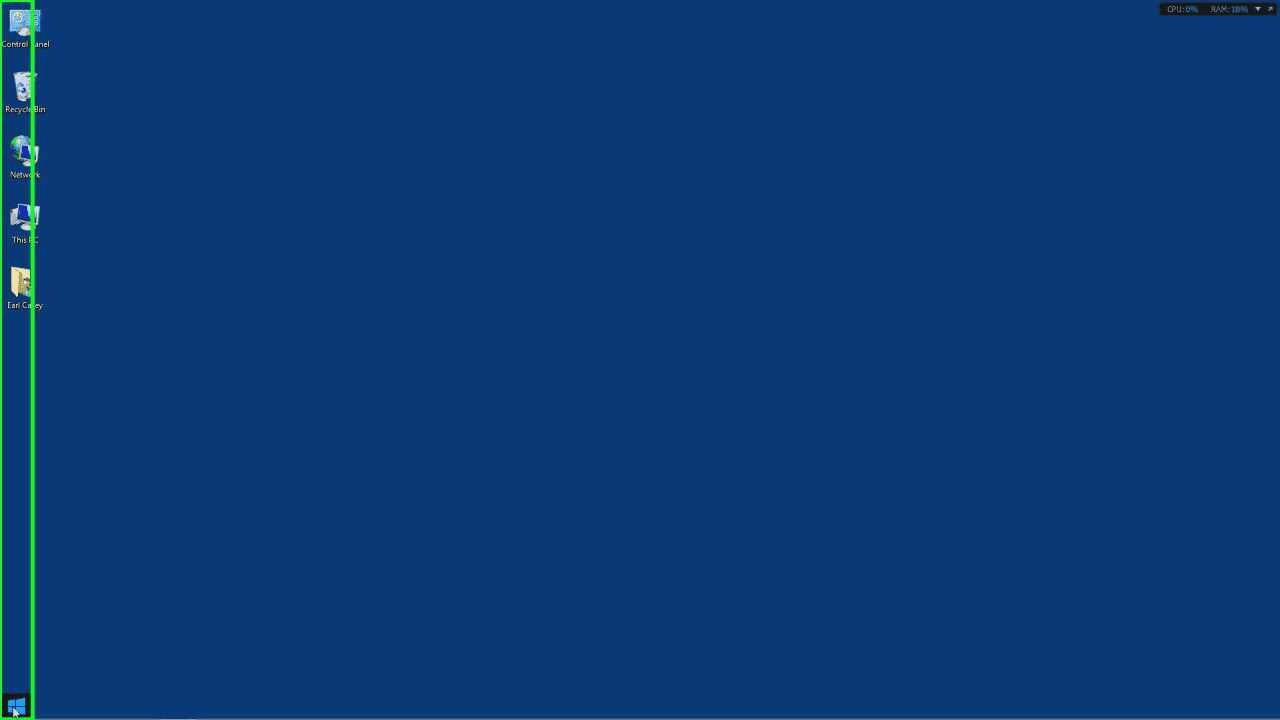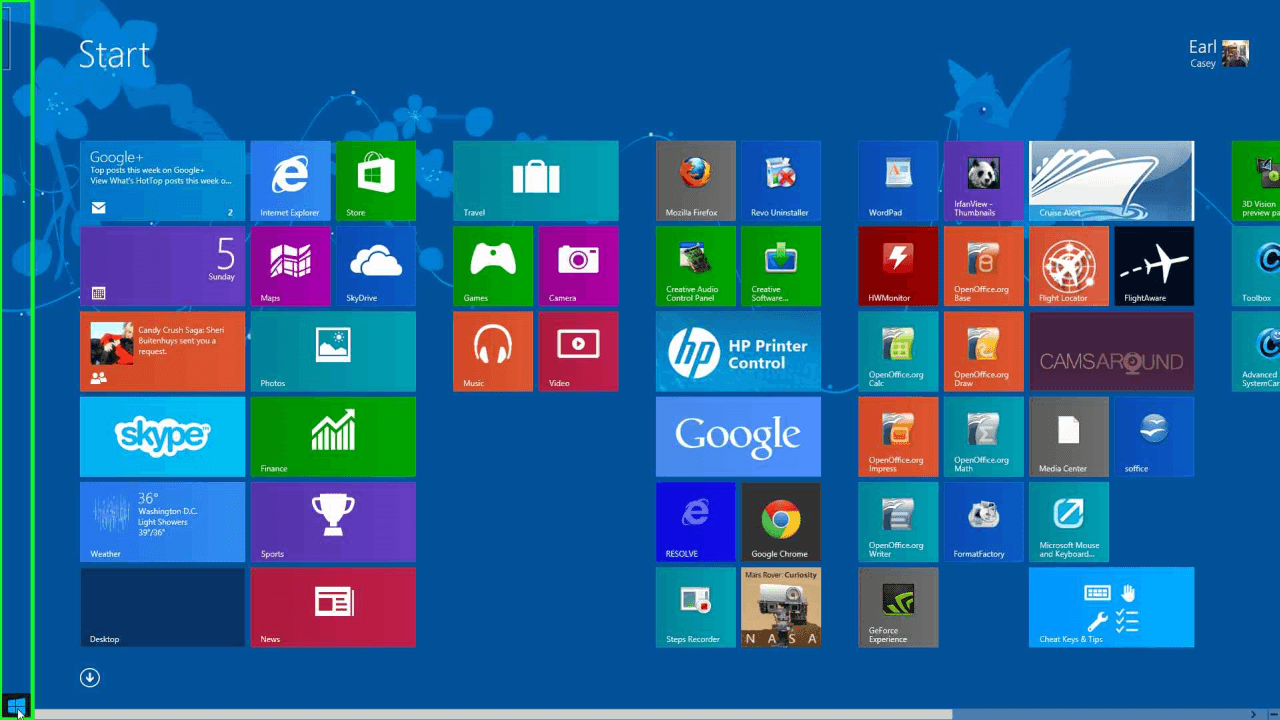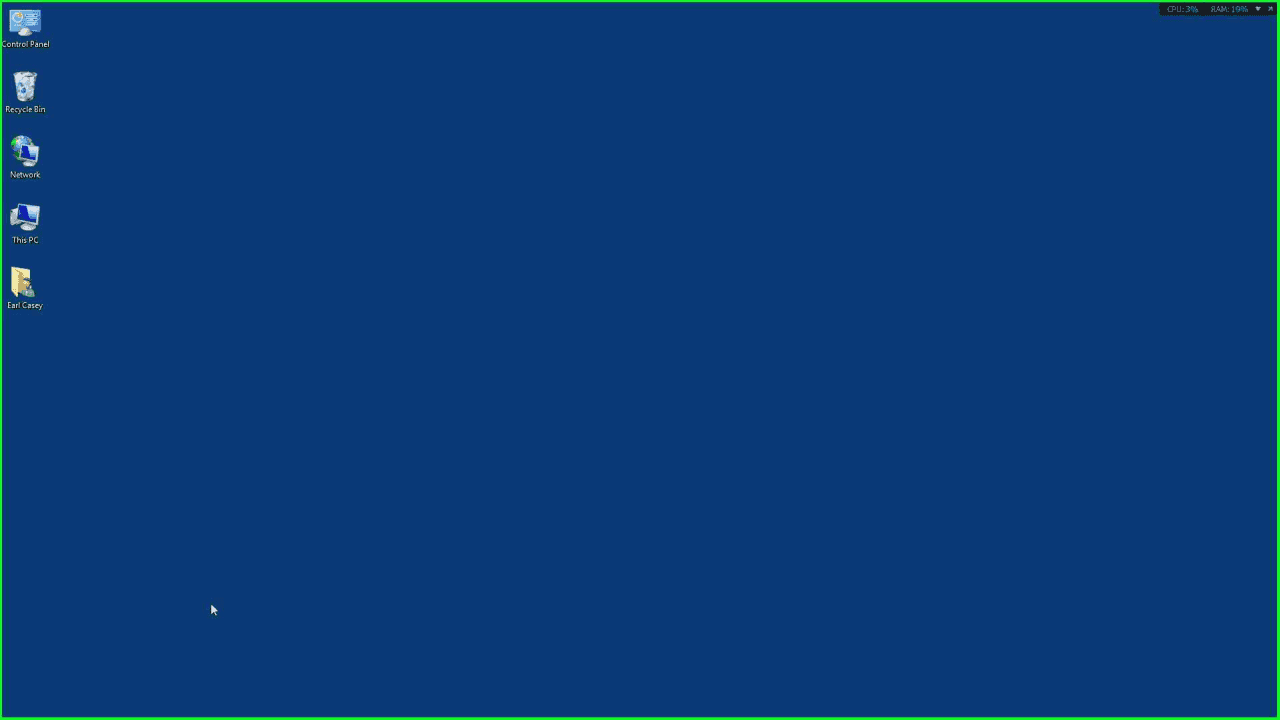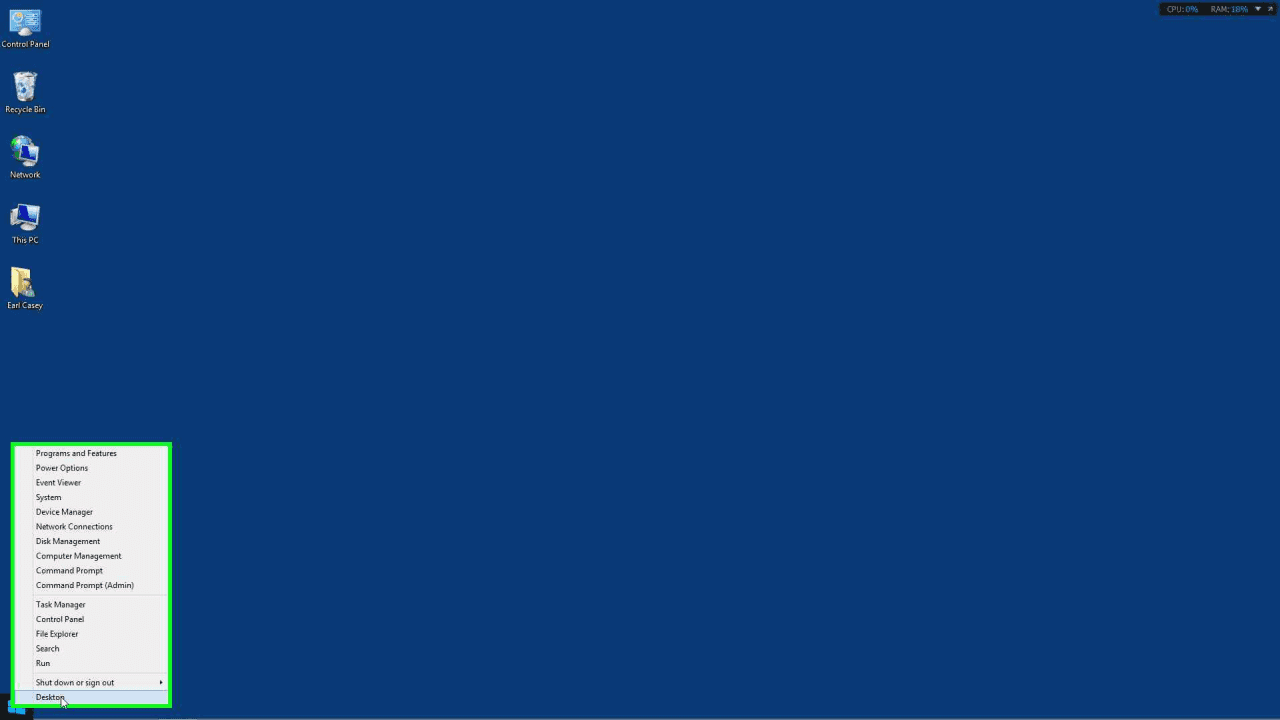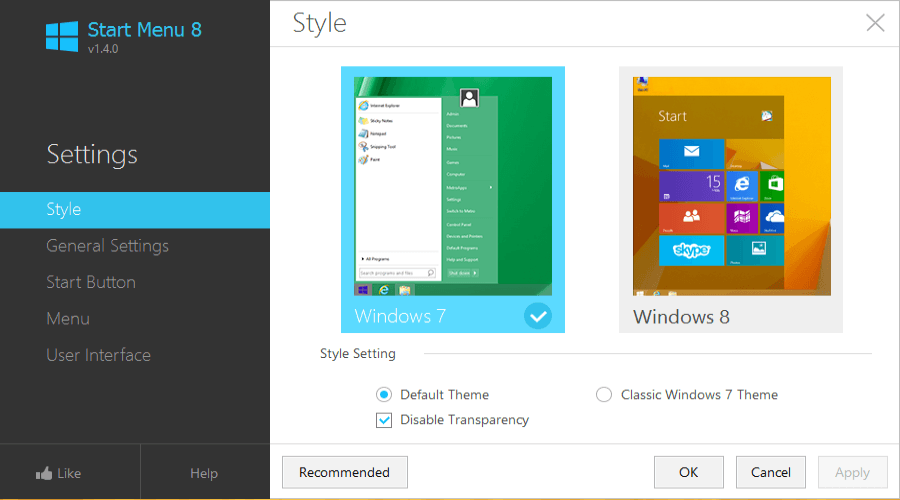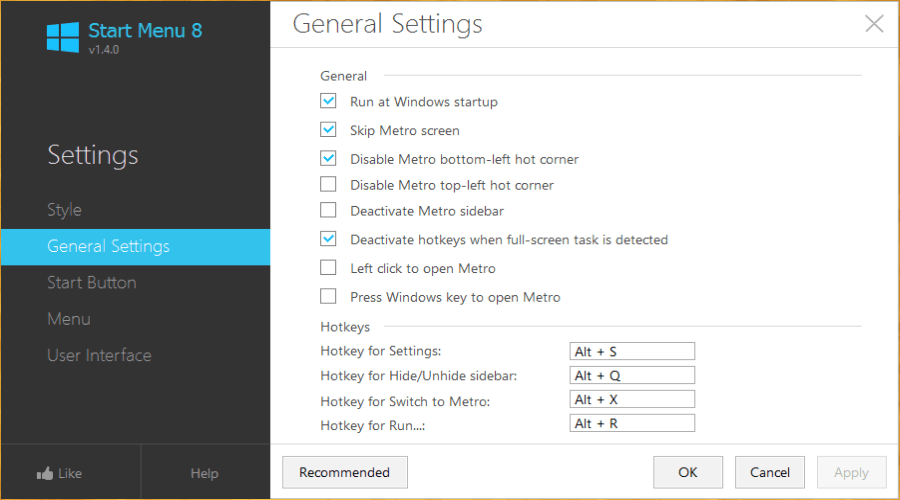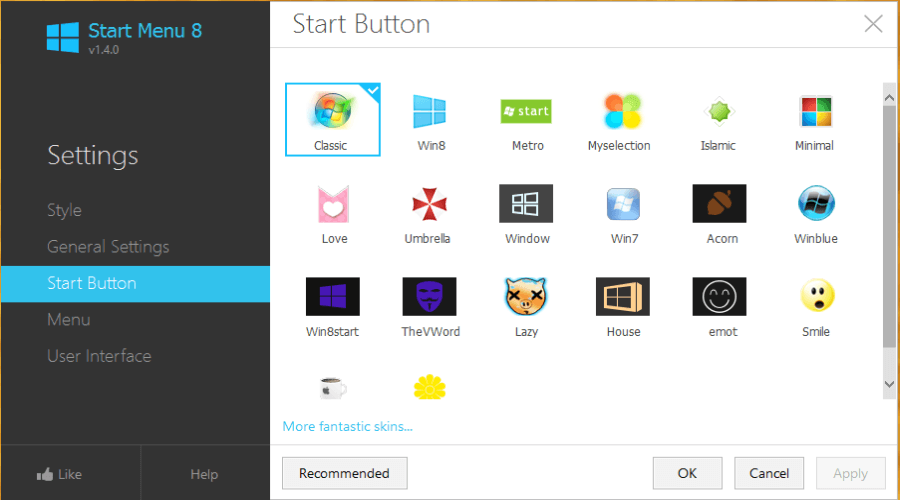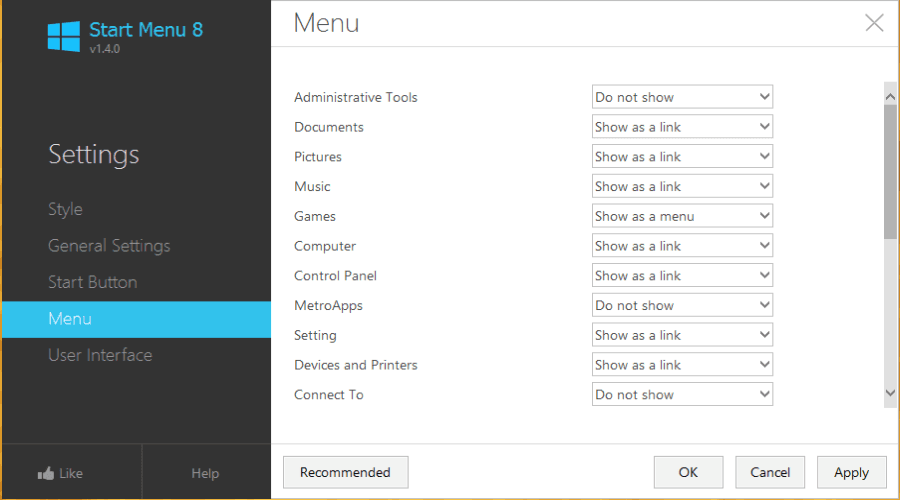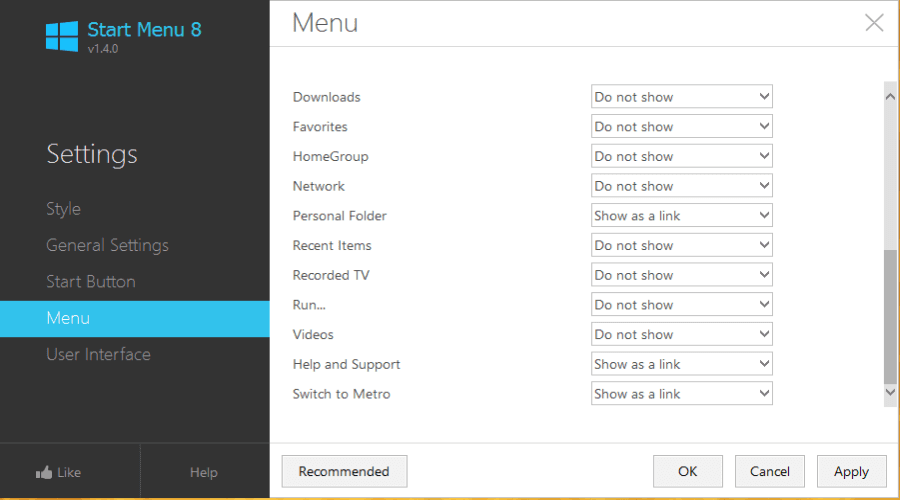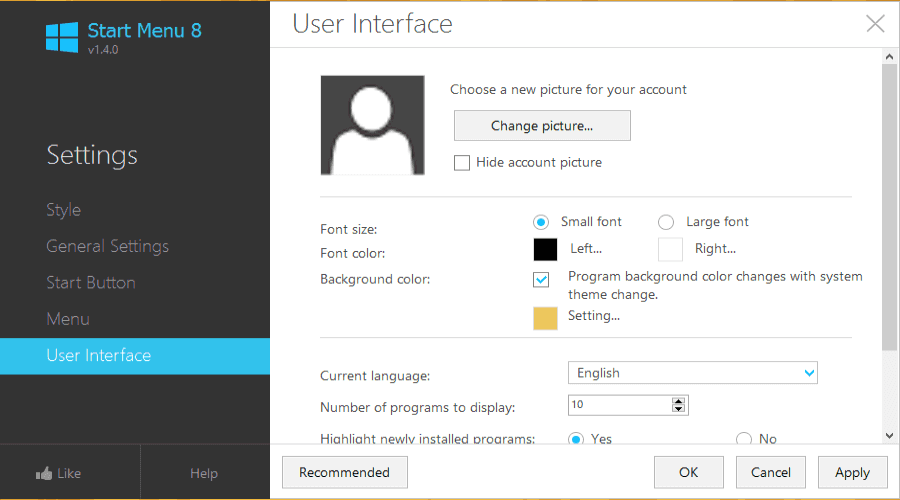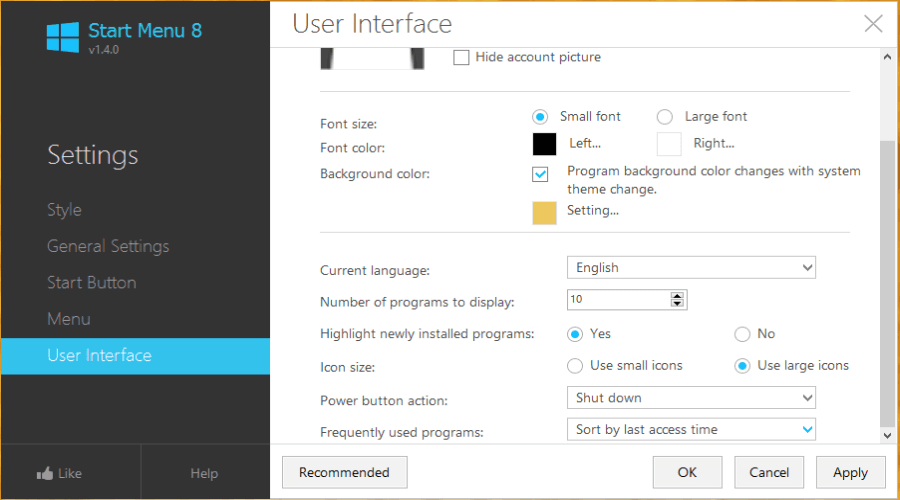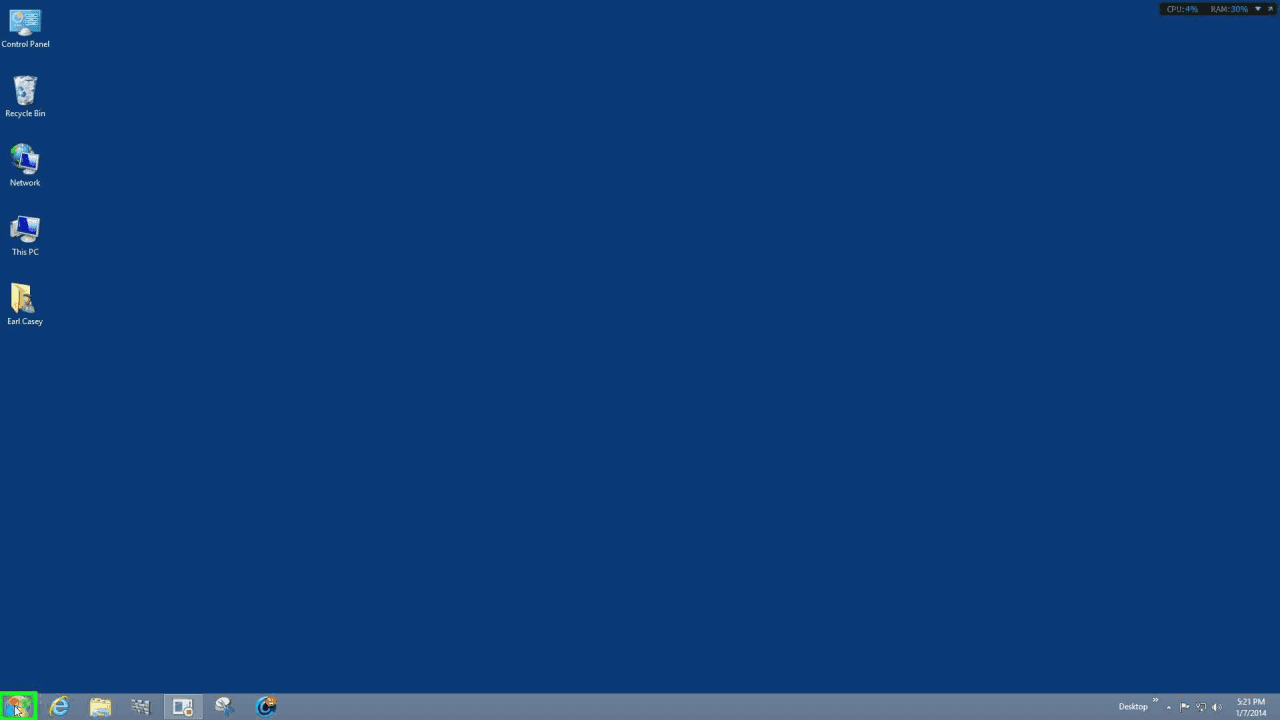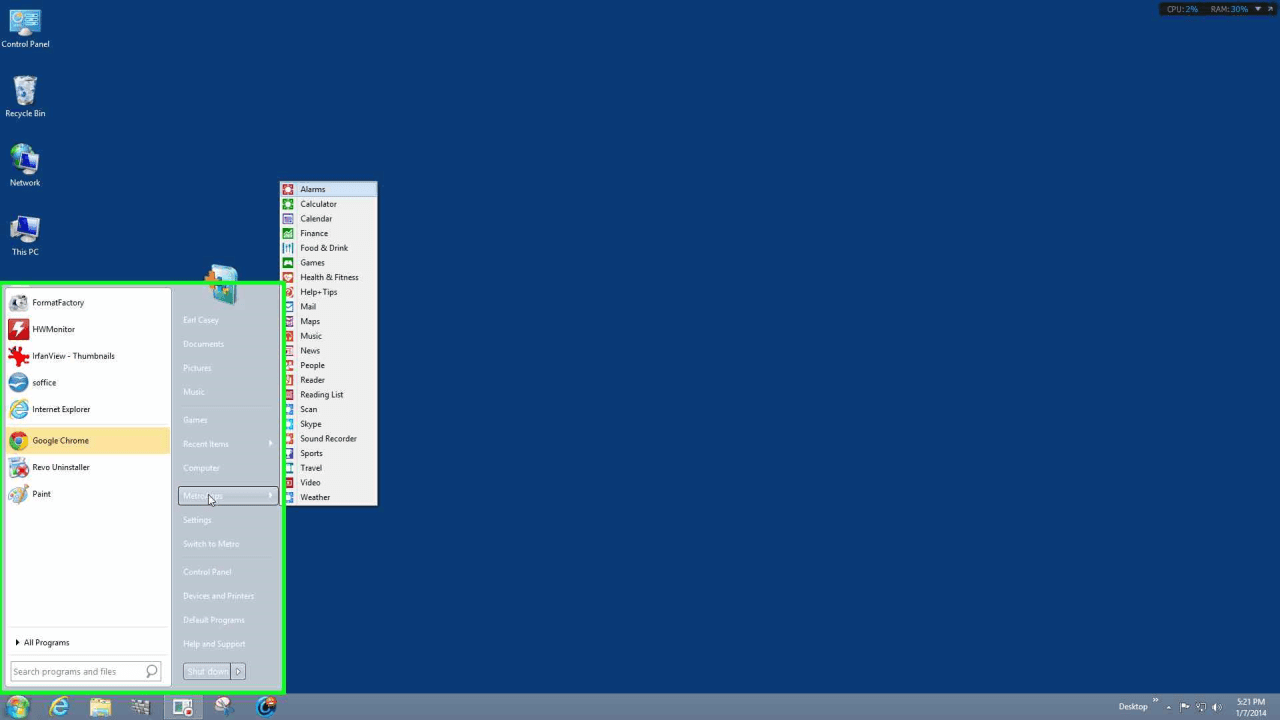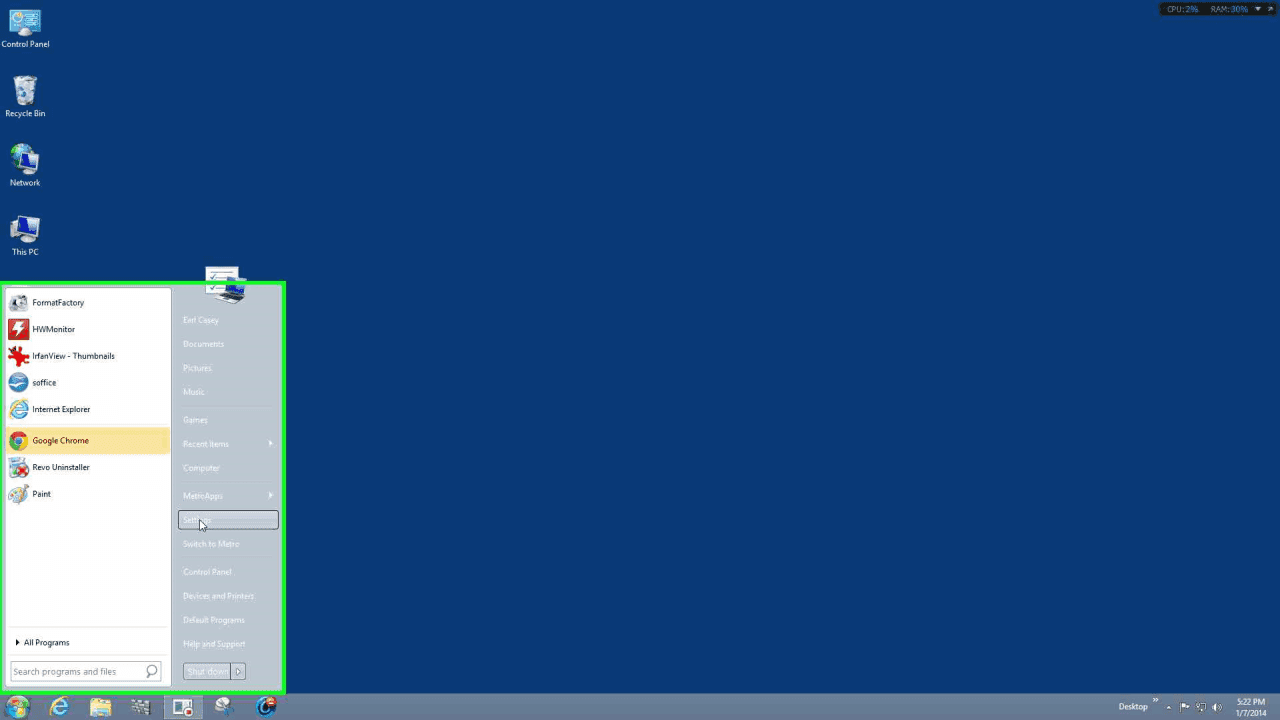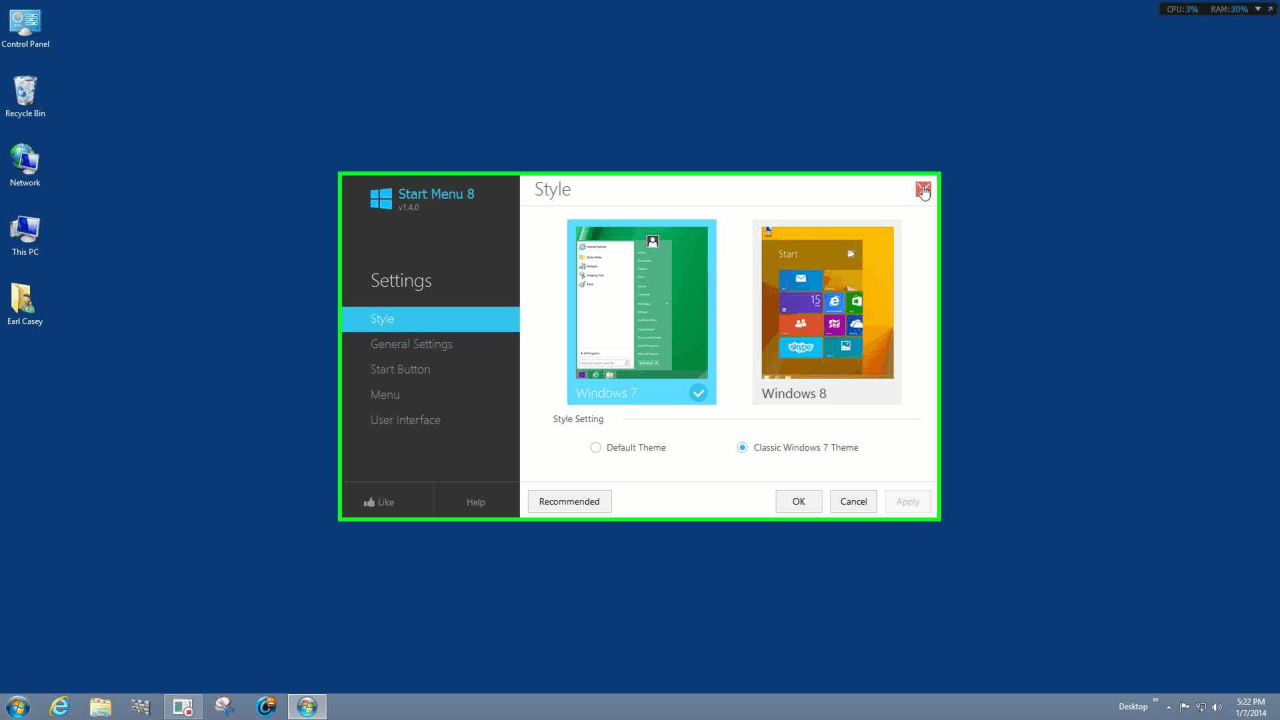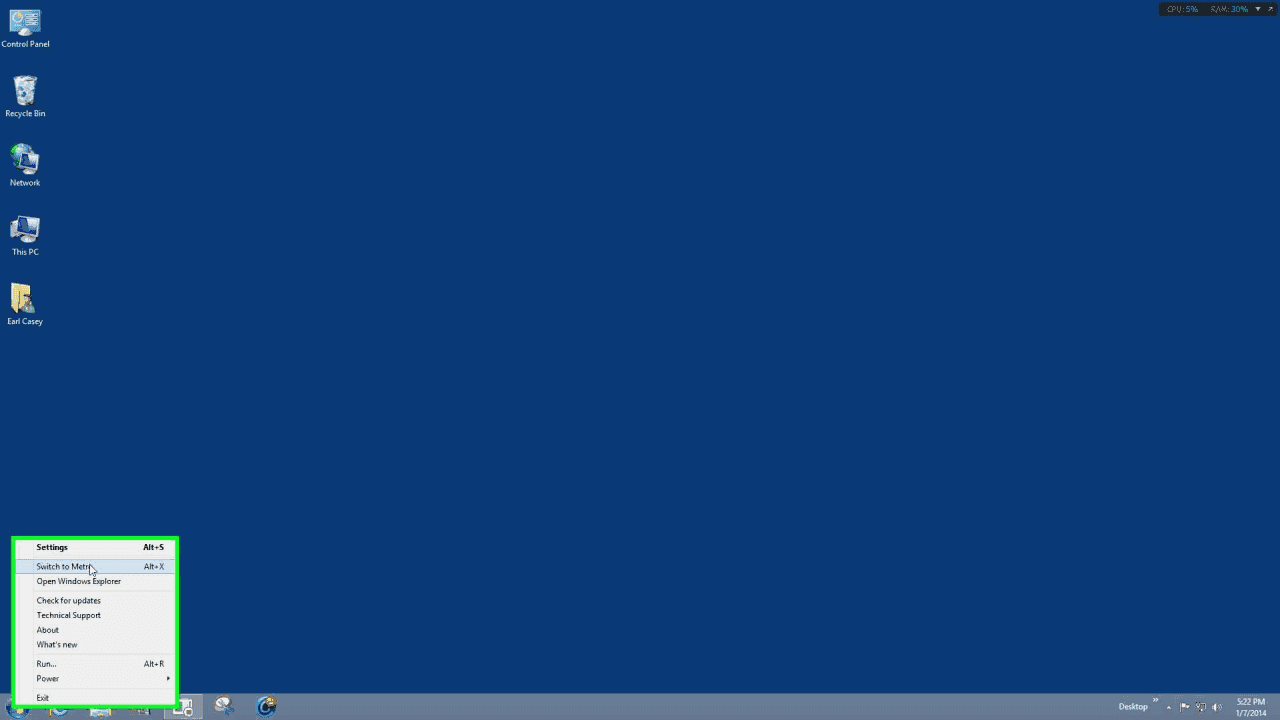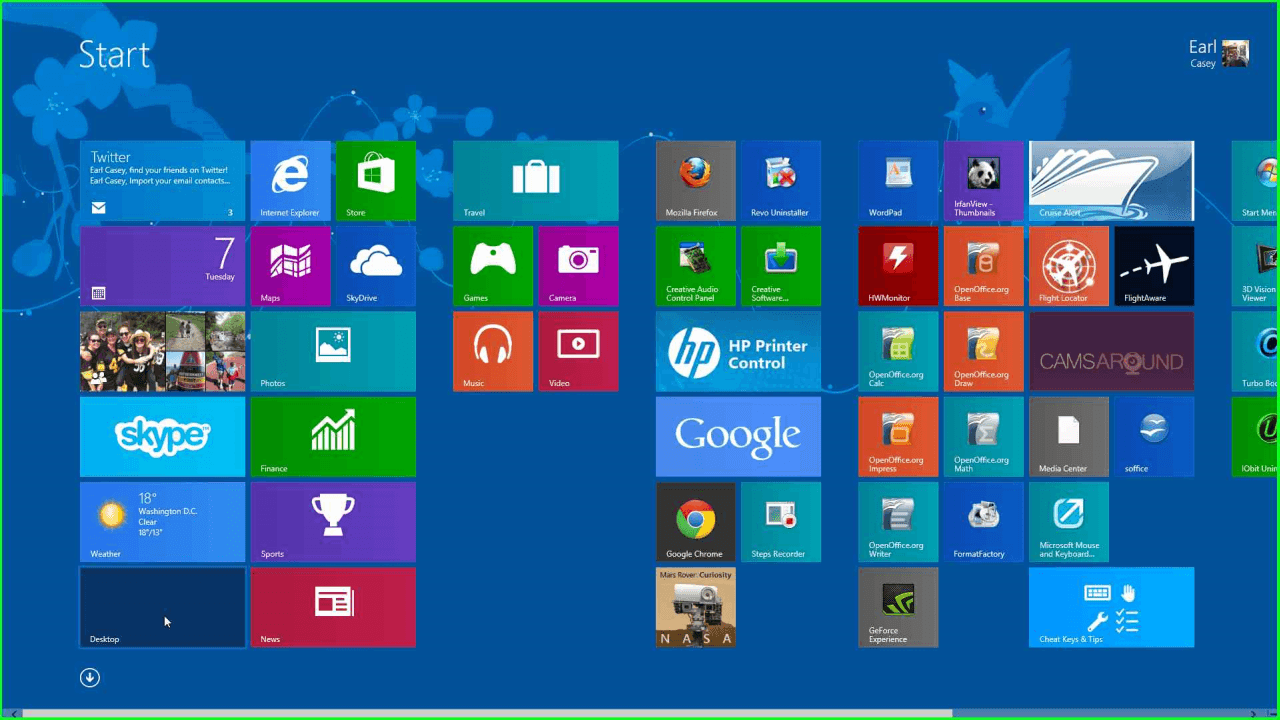The Windows 8.1 Start Button
Windows 8.1 was highly anticipated because it was believed it would bring many improvements over Windows 8. In some ways it has done just that but one thing many people were anticipating was a return of the start button and start menu with the release of Windows 8.1. What Windows 8.1 has introduced is the return of the start button but this does not include the traditional start menu that so many people had hoped for. So it is a Windows 8.1 "start button" but what that start button does simply does not include "the start menu" but rather something that's a little different in its functionality. If you left click on that start button from your desktop it simply brings you to the Windows 8.1 start screen. If you left click on it from the start screen it brings you back to the desktop. Fairly simple, fairly straightforward, but not a Windows 8.1 "start menu".
The Windows 8.1 Start Menu
The Windows 8.1 start button does have a menu of sorts if you right-click on that start button but is still nothing like what had been the case prior to Windows 8. There are a few Control Panel items as well as the Control Panel itself, some computer management items, the run box, and several other useful shortcuts. The Windows 8.1 Start Menu can be helpful if you do not want to add much in the way of third party software, but that's presuming you don't need more comfort and flexibility than what it presents. If this level of functionality is enough for you then you are all set with the Windows 8.1 start button and start menu. If however you prefer to have things the way they used to be you can still do that by replacing the default Windows 8.1 start button with something much more like what used to be. We've gone over this for Windows 8 and will do it again now for Windows 8.1. If you want the start button and start menu to be like you're used to from Windows 7 and before then just install one.
Installing a Windows 8.1 Start Button and Menu
Installing a Windows 8.1 start button and menu may be just what you need if you don't think what Windows 8.1 currently provides is enough for you. As with the Windows 8, this is a very easy thing to do and here we'll demonstrate exactly that. IObit created a program called Start Menu 8 which worked perfectly well for Windows 8 and also works perfectly well for Windows 8.1. This can be downloaded, installed, and used for free, and it is the program I use to put the start button and start menu back in Windows 8.1. Once you've downloaded the program from the link found below in this article and run the install, what you'll see next are the settings which you can use to customize and configure your own Windows 8.1 start button and start menu. If you are looking for more than what Windows 8.1 has presented you then you might be in for a pleasant surprise. The slideshow below depicts the different options you can exercise when installing this program.
The Windows 8.1 Start Button and Start Menu Work!
Now that you have a start button for Windows 8.1 and the start menu as well you might just like it. Below you can see the results and how it does function pretty much as the start button and start menu did before Windows 8 or Windows 8.1. This is the intent of Start Menu 8 and it is what it delivers. Please enjoy your new Windows 8.1 start button and start menu by using the link below to download Start Menu 8. If you do wish to try a different start button/menu option these are presented in the other link below to the Windows 8 Start Menu article here at Resolve.